Account Management


Transactions
Do almost any transaction on your phone or desktop!
- TransfersTransfer to and from your credit union accounts and other financial institutions
- Mobile DepositDeposit a paper check to your account from anywhere using your phone’s camera
- PaymentsPay your bills or send money to friends & family
ACCOUNT HISTORY
We store it for you with easy, 24/7 access!
- Check ManagementDeposit, view, order, and issue checks
- Account ManagementView balances, activity, cleared check images, and search transactions
- View and Print DocumentsView and print eStatements, tax documents, and credit card statements (on desktop only)
(Bill Pay requires Digital Banking and a checking account.)

Together, we’ll keep your accounts safe and secure!
Card Management
Manage your credit or debit cards.
Set Up Alerts
Get balance, transaction, and login notifications for each account.
Secure Messaging
Start a secure conversation while viewing your transaction details.

Digital Wallet for Security and Convenience!
Digital wallets make purchasing faster, easier, and more secure. By adding your card to a digital wallet, you get access to contactless payments and single-tap purchases at thousands of online and in-store locations. Your card information is encrypted, ensuring it is private no matter where you shop.
Here's how to get started:
- Open the app or wallet for your particular device.
- Follow the prompts to add your America's CU card to your wallet.
- Verify your card using one of the options offered.
- You're ready to go!
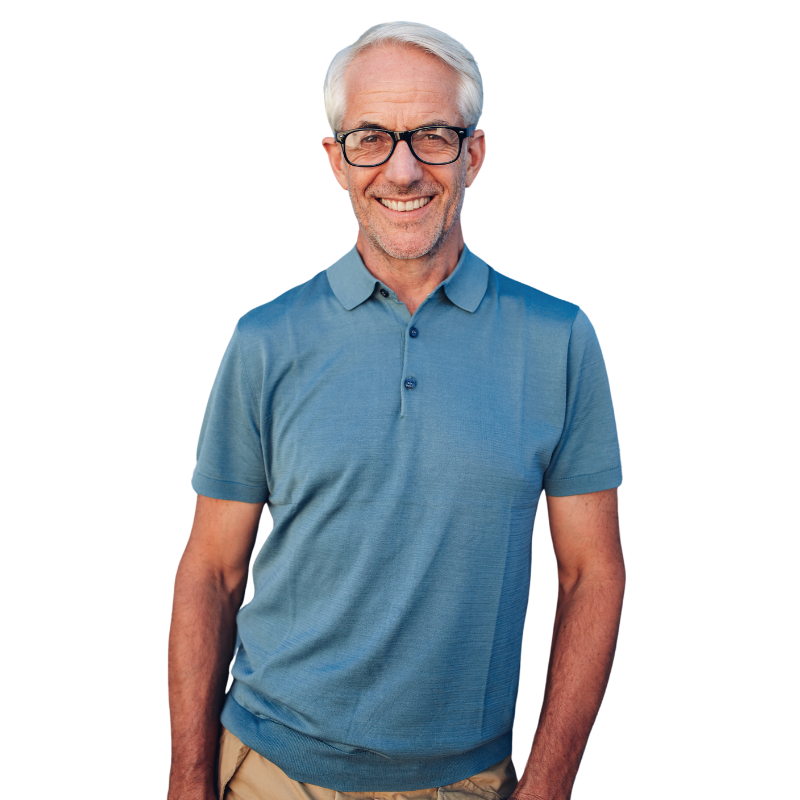
Stop writing and mailing paper checks!
The Bill Pay feature inside of Digital Banking is the quicker, easier, and more secure way to manage your payments.
- Schedule one-time, recurring, or MultiPay payments in advance
- Make your loan payments
- Pay a person
- Set up E-Bill to securely retrieve your bill from the payee
- Arrange alerts for due dates, verification of payments, and more
- Run payment reports for your bill payment activity
(Bill Pay requires Digital Banking and a checking account)
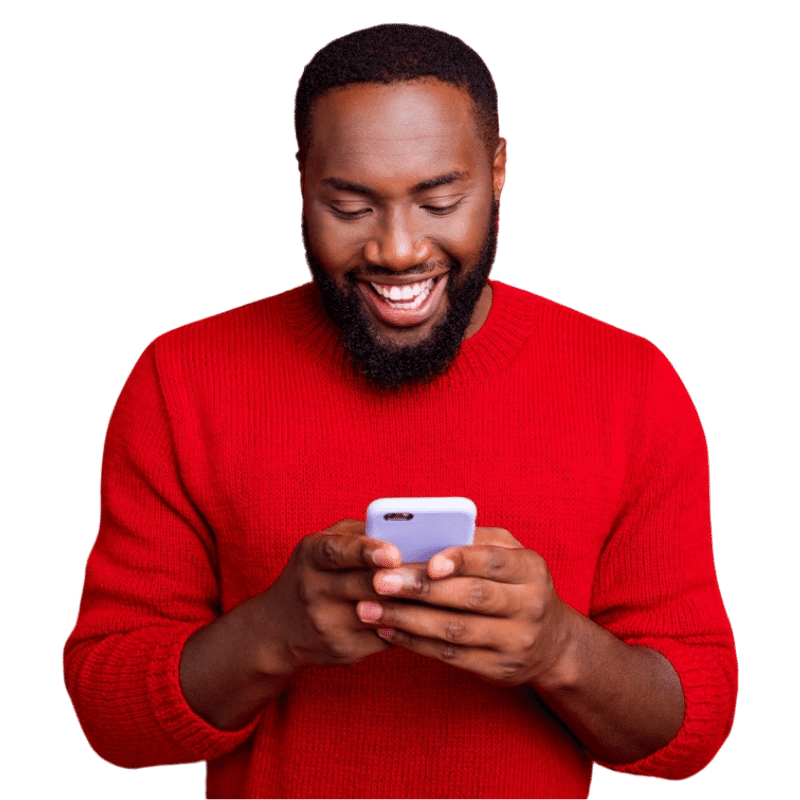
Make a Loan Payment Anytime
Make a payment to your America's CU Mortgage, Home Equity, Auto Loan, Personal Loan, Credit Card, and Line of Credit loans from either a debit card or a linked bank account.
You can set up recurring or future payments for your loans via digital banking or by following the steps below.
How to get started.
- Click the 'Make A Payment' button below
- Authenticate by selecting either: Mobile Phone | Member ID | Email
- Enter the last 4 digits of your Social Security number on the loan you want to pay.

Online statements and notices are a great way to keep your America's CU communications organized. Notices, monthly statements, tax documents, and disclosures are all available in digital banking, all together, in one location. Print or save your documents so they're always at your fingertips when needed.
- It's fast. Emailed statements arrive several days earlier than paper statements.
- It's safe. You can view communication in a secure environment and eliminate the risk of mail fraud.
- It's clutter-free. We store your statements for you, so there are no drawers or paper files to look through when you need information. You can access and retain up to two years of statement history.
- It's environmentally friendly. Eliminating paper reduces waste, and it is better for the environment.
- They're device-friendly. You can view your statements and notices on a desktop, a tablet, or your mobile device.
(Simply log into our digital banking platform via your mobile device, tablet, or desktop. Click on any of your accounts and select the Statements and Notices option. Accept the disclosures, and you will have activated eStatements.)



